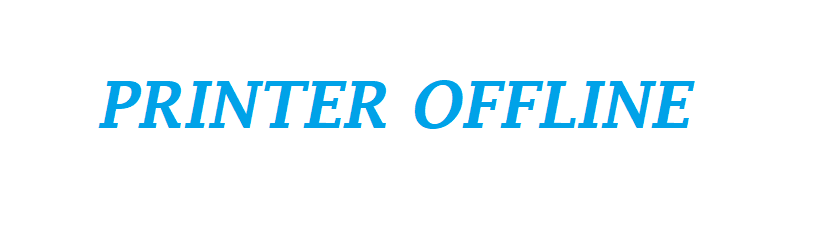How to Fix Printer Offline Error on a Mac
How To Turn Printer Online when it appears printer offline error on a mac
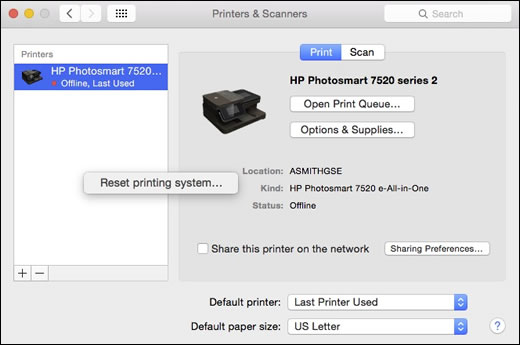
It is commonly seen that printer offline status pops up on Mac when trying to take a printout. It indicates that the Mac OS cannot communicate with the connected printer, but there are chances that it could be the printer that may have been turned off or a USB connection is loose or there could be internet outage if it is wireless.
Ensure Printer connectivity to computer
This is the first thing to do when printer offline error appears on any OS (windows or mac). Follow the below steps to make sure. Before you proceed with these steps, make sure the printer is connected by checking if it appears on the list of devices on your system.
For a USB connected printer
- Turn off the printer by pressing the power button down, and then wait for 10-15 seconds.
- Unplug the USB cable from both the ends which is connected between computer and printer.
- Turn on the printer. It might start printing queued documents, so wait for it to complete that and turn silent before you proceed further.
- Wait for 10-15 seconds, and reconnect the cable to your printer. While at it, ensure the cable is connected properly on the USB port of the printer. In case it begins to print, let it complete that before moving on to the next step.
- Try printing again. If it does, you are good to go. If not, read on to learn how to turn printer online on a wireless network.
For a Wireless Printer Connectivity
- Power off the printer and then turn it back on in 10-15 seconds and wait for it to become silent.
- In case the printer does not come back after restarting the printer, then try the power cycle for the router after closing all activities on the network. To restart the router, first unplug it from the power source and wait for ten seconds then plug it back in.
- After you connect the router to the power socket, wait for it to establish connectivity to the internet. A light will display indicating the connectivity.
- Restart the computer. Once it restarts, click on the Apple icon, and choose System Preferences. Then, click on Printers and Scanners to open the list of printers installed on Mac.
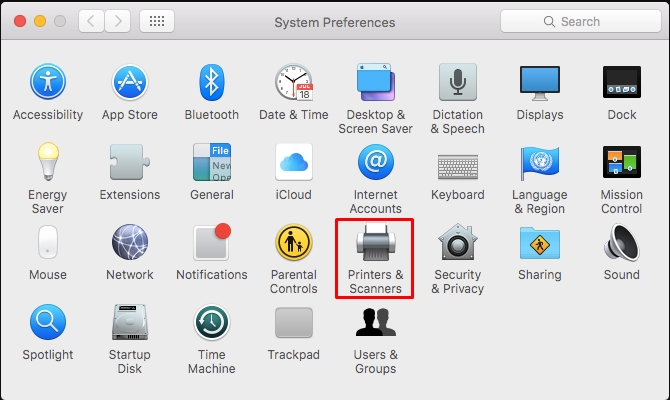
- If you can select the printer from the device list, then it is connected. However, if the printer does not show up on the list, and you have no options to make it appear there, then the network connection is causing the printer offline error.
Reset the Printer
- Make sure the printer is inactive ie) there is nothing in the print queue.
- When the Printer is switched on, unplug the power cable from its back. Disconnect the same from the power outlet. Wait for at least 1-2 minutes.
- Reconnect the power cord into the power socket.
- Connect the power cord to the back of your printer’s.
- In case it does not power on, press on the power button to turn it back on.
- Once it turns on, retry printing any document or picture for testing. If you cannot, move on to the next step.
Remove Other Printers from Mac
If multiple names of the same printer are listed on the computer, remove all unwanted printers and keep the one shown as Idle. Note that the Idle printer status in the list is highlighted in green color. After ensuring that, follow the below steps.
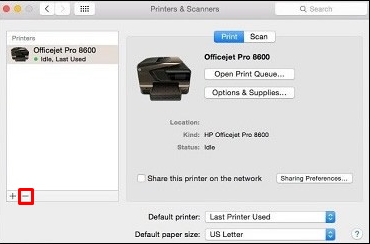
- Open the list of printers from Printers and Scanners.
- Then, remove extra printers of the same printer name by choosing one by one and clicking on the minus button shown on the bottom left.
- Then, set the idle printer as the default printer.
- After that, retry printing.
- If the printer offline error occurs again, move on to the next troubleshooting step.
Clear the Print Queue and Add the Printer again
Clearing the print queue from the said list and adding it back creates a fresh printing session on Mac. Follow the below steps for that:
- Ensure there is internet connection on Mac.
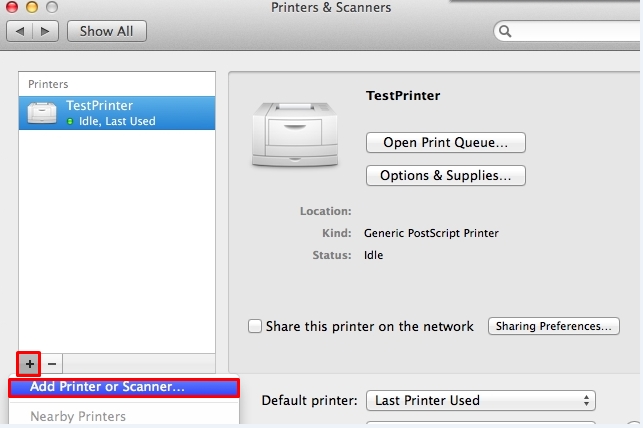
In the list of printers, click on the device, and delete it by clicking on the minus button.
- To add it back onto the list, click on the plus
- Then, choose the printer from a new list that appears, and click on Add
- Click on Use or Print Using.
- Then, choose the available printer or the AirPrint.
- Once it appears as Idle in the printers list, retry printing.
If the offline status persists, proceed to the next step to troubleshoot it.
Reset or Reconfigure the Printing System
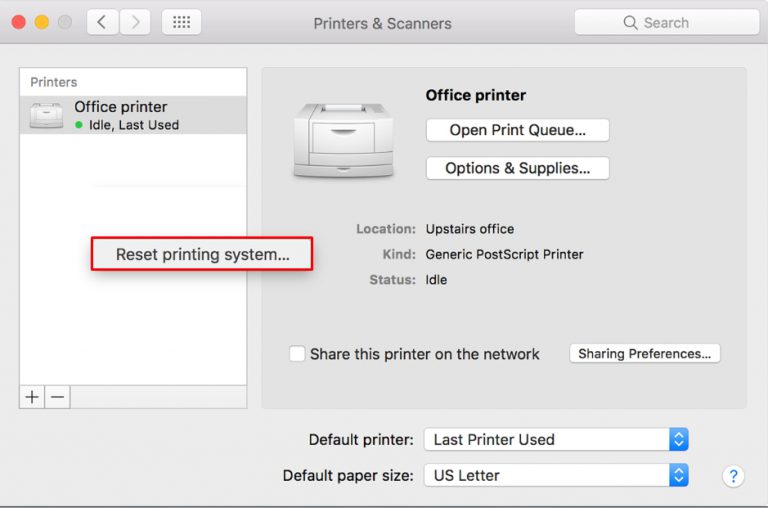
- Right-click on the blank space in the list of printers, and choose Reset printing system. Confirm the same when prompt.
- Type the administrator account’s Username and Password, and choose OK.
- Wait for the process to get complete and the said list is empty.
- Add the printer once again to it as explained earlier.
- Retry printing.
If all these steps fail to fix the printer offline error, you might require advanced troubleshooting to deal with the same. In such a case, get in touch with our certified printer support experts for quick assistance or chat with us.